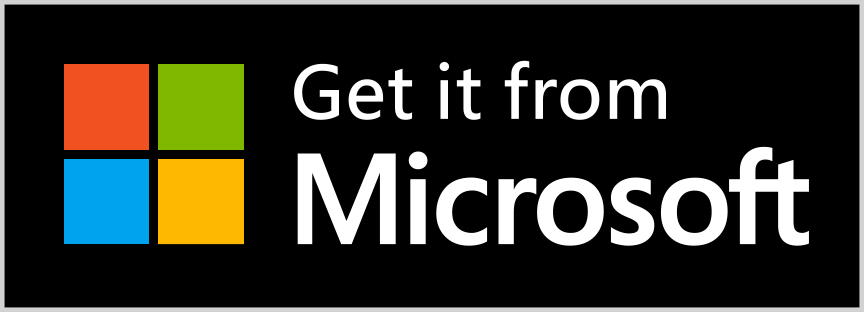Real PDF Editor PLUS (previously Real PDF Suite) is a useful tool that has almost all features you need to work on PDF files. It can be used to view and annotate PDF files, fill PDF forms, extract/split & merge PDF files, re-order PDF pages, convert other documentation to PDF, create blank PDF and convert PDF to image files.
Detailed description
Compatible with Adobe Acrobat PDF, Foxit PDF, Xodo PDF, Polaris PDF, Google PDF and Drawboard PDF, Real PDF Editor PLUS is a useful tool that has almost all features you need to work on PDF files. It can be used to view and annotate PDF files, fill PDF forms, extract/split & merge PDF files, re-order PDF pages, convert other documentation to PDF, create blank PDF and convert PDF to image files. Besides PDF, Real PDF Editor PLUS can also open many other ebook formats.
PDF VIEW:
* Horizontal or Vertical scroll, Single Page or Continuous Scroll Mode.
* Search text, zoom in, zoom out & Presentation Mode.
* Thumbnails and Bookmarks
PDF ANNOTATE:
* Markup with highlight, underline, squiggle and strikeout tools
* Typewriter, inline note and popup note
* line and shape tool
* Stamps
CONVERT TO PDF:
* Word (doc and docx) to PDF
* Images (jpg, png, bmp, gif and more) to PDF
* Excel (xls and xlsx) to PDF
* PowerPoint (pptx) to PDF
* URL to PDF
* A blank PDF maker
* Add text or image watermarks to a PDF
PDF MANAGE & TOOLS:
* Convert/Export to image files
* Split a PDF file
* Extract pages from a PDF file
* Merge PDF files into one
* Re-order pages
* Fill PDF forms
Other Formats Supported
PS (.epfs, .epfi and .ps), Tiff (.tif and .tiff), CHM, DjVu (.djv and .djvu), Images (.bmp, .dib, .icb, .ico, .jpe, .jpeg, .jpg, .jpg2, .mng, .png, .pbm, .pcx, .pgm, .ppm, .rgb, .tga, .tpic, .vda, .vst, .xbm, .xcf, .xpm .gif, .webp and etc.), DVI, XPS (including .oxps), ODT, Fiction Book (.fb2), Comic Book (.cb7, .cbt, .cbr and .cbz), Plucker, EPub (.epub), Fax (.g3 and .fax), Mobipocket (.mobi), Okular, Prc, Wwf
FAQ 1 – how to use the 5-day free full trial?
In the 5-day free full trial version, although there are lock signs on some menu items and buttons, when you click and use these features, it will display an information window to you and you can click the button “continue using the free trial”, to pass, as displayed below.
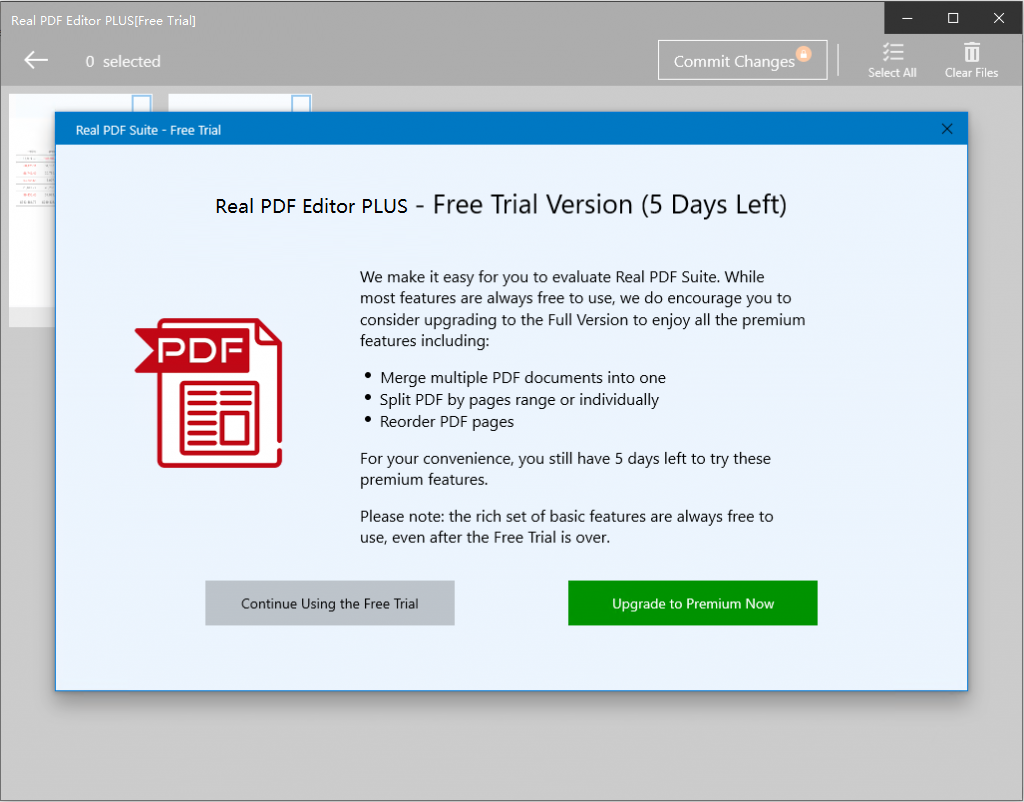
FAQ 2 – do I have to give you a 5-star rating?
No, you don’t need to rate our app in order to use it, and you don’t have to give us a 5-star rating.
Although we welcome everybody to give this app a fair rating and review in Windows Store, you can always skip the window by clicking the “No, thanks” button, as displayed below.
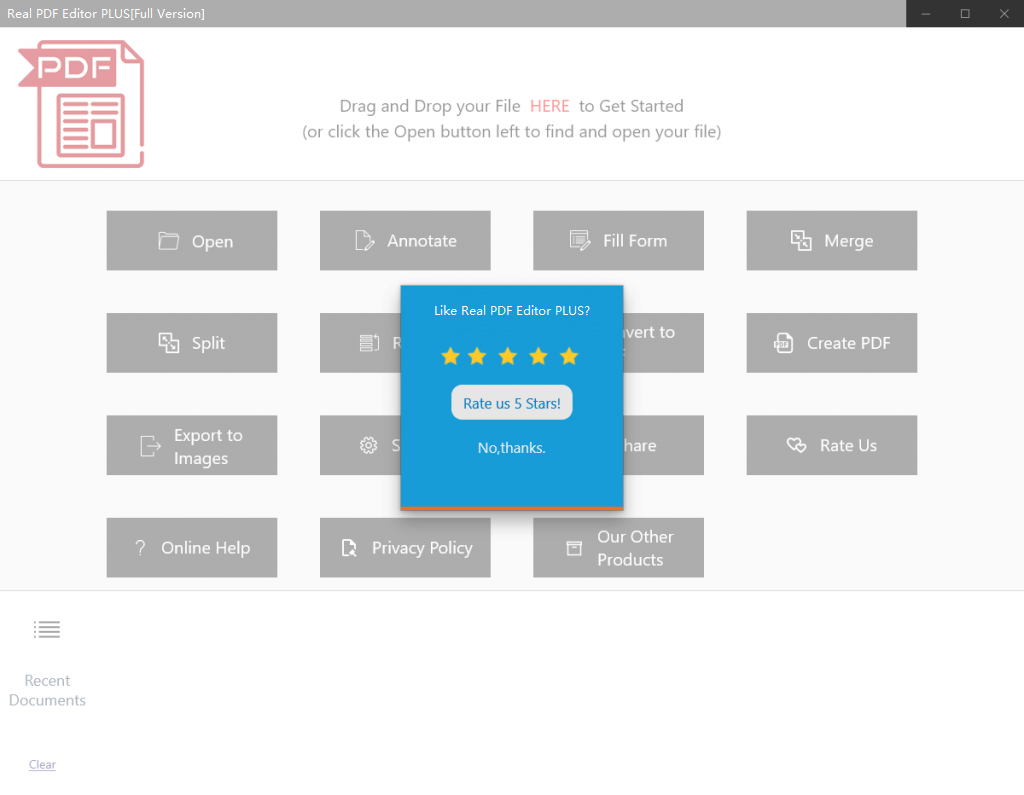
Also, although we use 5-star as a example here, you can rate us any stars according to your own experience in the next steps.
FAQ 3 – Why do I still see the rating reminder window after I have rated the app in Windows Store?
This app uses the “click” action to record and know whether you have rated it or not.
If you rated it directly in Windows Store instead of clicking the button “Rate us”, which also redirect you to Windows Store, it doesn’t know the fact that you have rated. For this case, please just click the button “Rate us” once, and it will stop reminding you.
FAQ 4 – how to use the highlighter tool?
Here are the steps to use the highlighter tool.
Step 1 – Click the Annotate button in the main UI and open the PDF file in the new viewer (called Real PDF). If you don’t see the new window, it may have been hidden behind the main UI. In this case, you can find it by clicking the app’s icon on the taskbar.
Step 2 – Click the highlighter tool.
Step 3 – Highlight text by selecting them using your mouse.
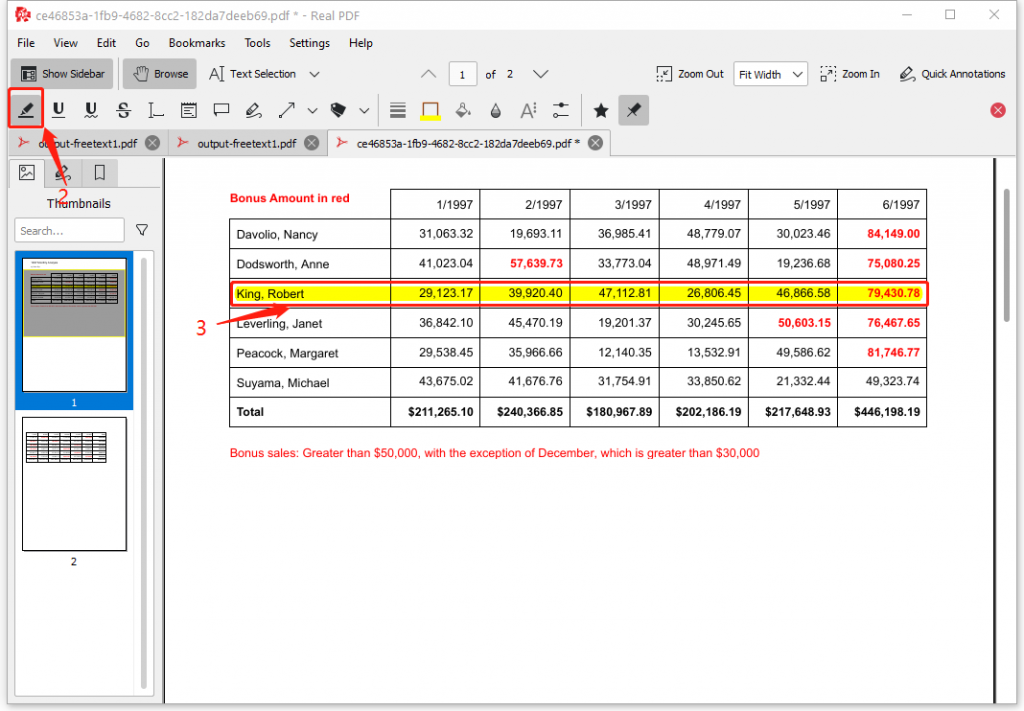
FAQ 5 – how to reorder pages in a PDF file?
I put the steps to use the reorder tool in a separate page, click here to read it.
Having other questions?
For more questions, please read our text only user guide below. It’s a more comprehensive user manual.