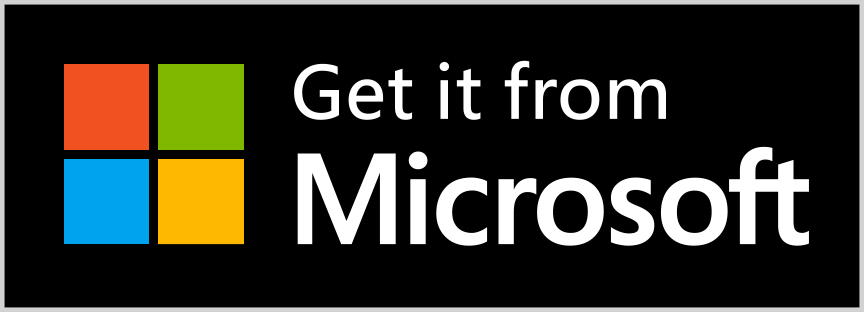3 steps to instantly capture a full page screenshot of a webpage, simple and fast.
Just go to the webpage, click the button, and the screen shot will be ready for you.
Detailed description
3 steps to instantly capture a full page screenshot of a webpage, simple and fast.
Just go to the webpage, click the button, and the screen shot will be ready for you.
Real Screenshot works on both PCs and Tablets.
Features:
– Supports JPEG, PNG, BMP, GIF and TIFF.
– Adjust the app’s width to capture the screenshot for the mobile version or desktop version of the webpage
– Configurable output folder.
FAQ 1 – do I have to rate the app in order to use it?
No, it’s not a have-to. The app is free for everybody to use for any purposes. Although we encourage users to give us a fair review and rating on Windows Store, you can always skip the window by clicking the “Skip” button at the left bottom corner. In addition, you can check the checkbox “Don’t show this again” if you are sure about it, as displayed below.
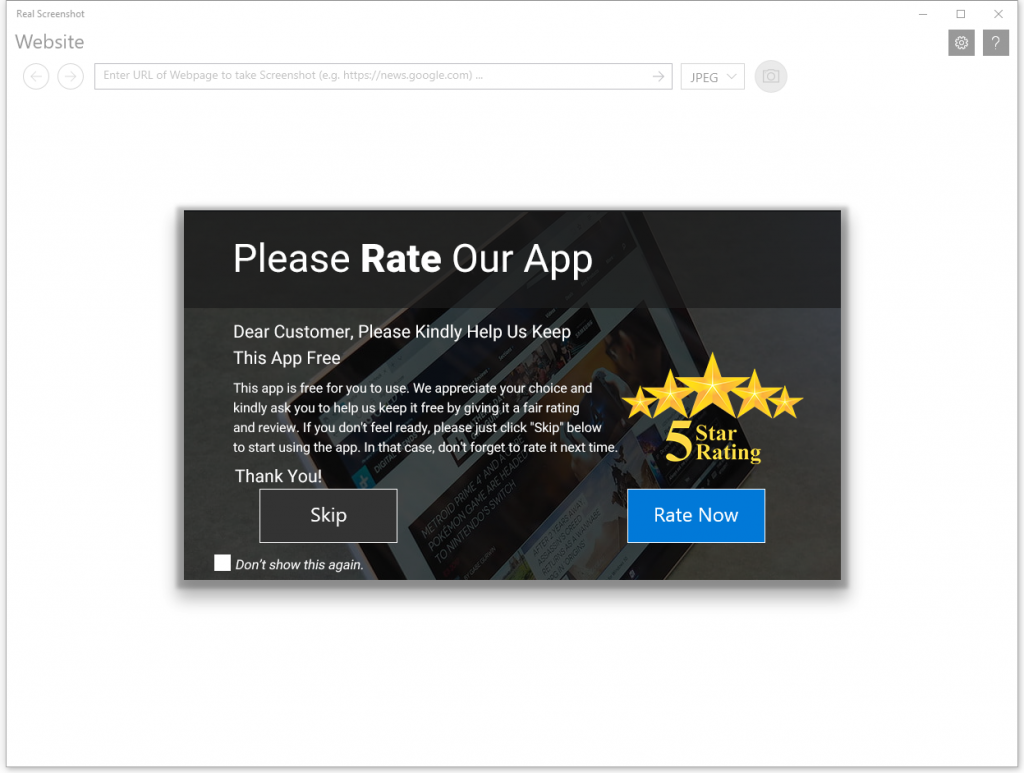
Screenshots

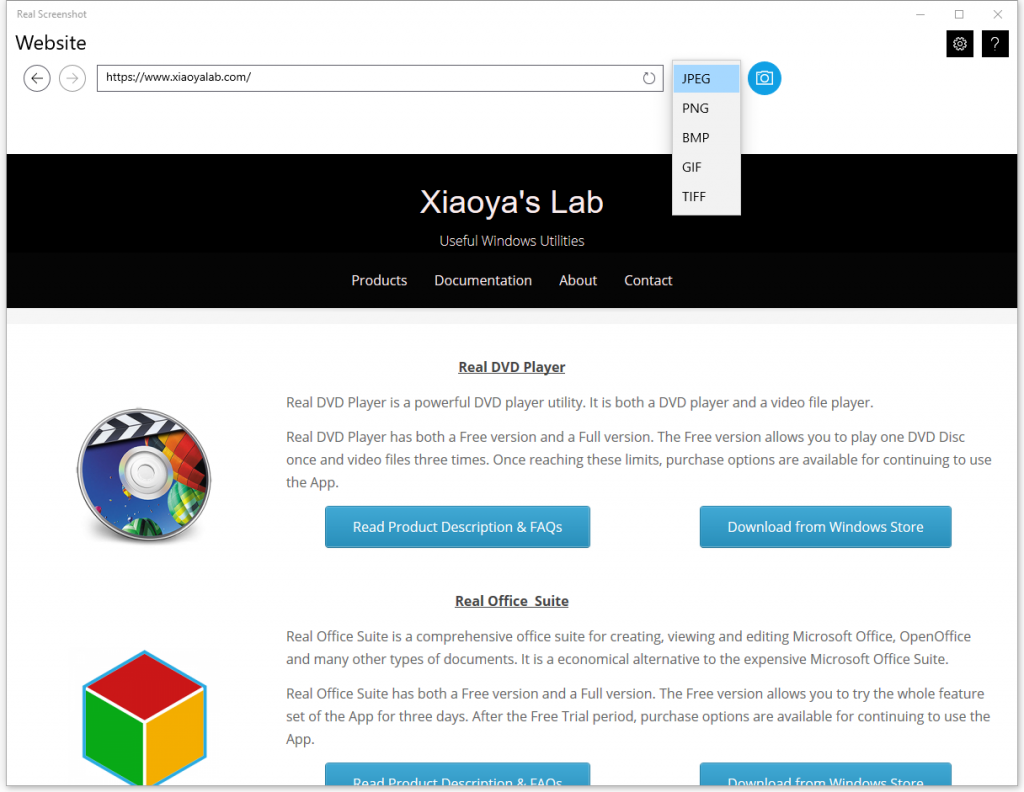
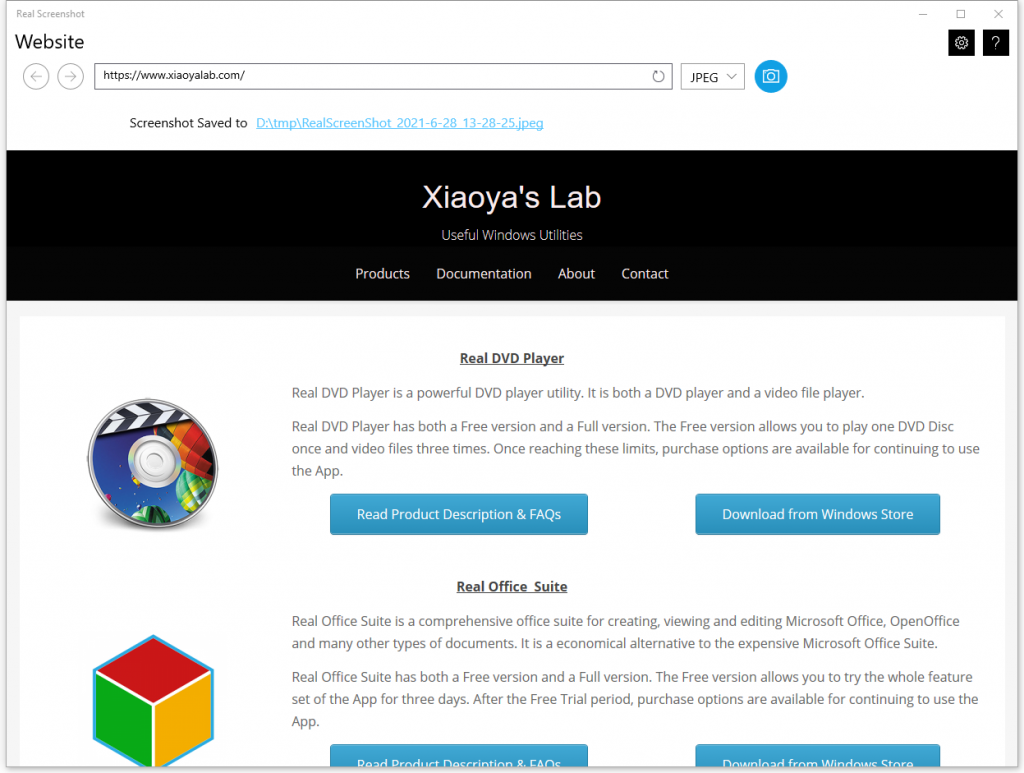
Having other questions?
For more questions, please read our text only quick-start guide below. It’s a more comprehensive user manual.