How do you use the settings list?
In Auto Clicker Standard, you can save your configured auto clicker setting into the Settings List, and quickly load it back afterwards. With Settings List, you can reuse your pre-configured auto clicker settings as many times as you want.
Save Settings
When you have configured your auto clicker and want to save it to the Settings List, click the “Save Setting” button. A Save As window will pop up. Choose a directory and give it a meaningful name, such as “Game1-CollectResource”. Then, click the “Save” button, and the setting will be saved to the Settings List.
Load Settings
If you have external setting files from other PCs that you want to use in Auto Clicker Standard, you need to load these files into the Settings List. Simply click the “Load Setting” button, select the setting file, and click “Open”. The setting file will then be added to the Settings List.

How to load settings from the Settings List?
There are two methods to load a settings from the Settings List.
Method 1, in the Settings List, select the settings file and click the check button located at the right end. When the loading is complete, a message box will pop up saying “Loaded successfully”.
Method 2, In the Settings List, double click that settings file. When the loading is complete, a message box will pop up saying “Loaded successfully”.
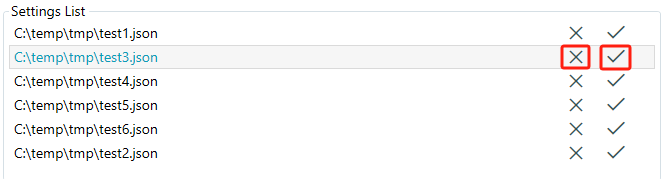
How to remove a settings file from the Settings List?
To remove a settings file from the Settings List, just select that settings file and click the cross button located at the right end, as shown above.