Step 3: Add your sources for video
Next, you’ll see that the preview is a black screen. Better Screen Recorder does not capture any video by default. To get started capturing, you need to add a Source. At the bottom of the window is a section called ‘Sources’. Click on the + (or right click inside the box) and pick the source you want. As a few examples, select Game Capture if you’re capturing a game, Window for non-game applications, or Video Capture Device for a webcam or capture card.
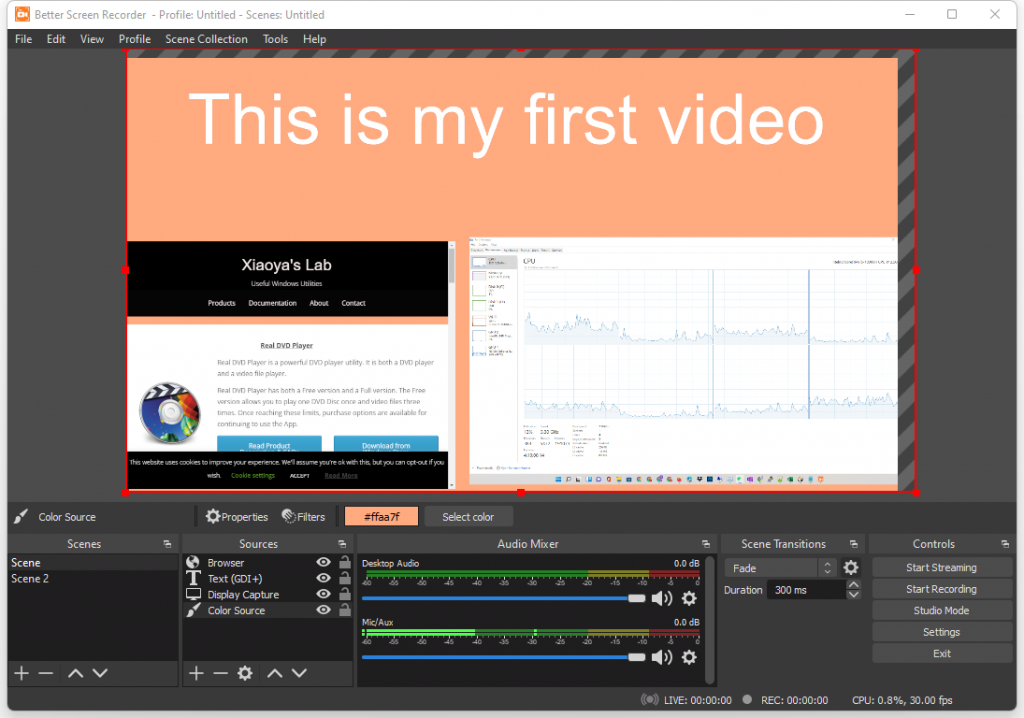
As you can see in the screenshot above, I have added a Color source, using the color #ffaa7f, as the background. I then added a Text source and added a title “This is my first video” to the video. After that, I added the Display capture (the Task Manager is running) and dragged it to the right bottom corner. And, finally, I added a Browser source (www.xiaoyalab.com) and dragged it to the left bottom corner.