Step 3 – Open Converted Files
When the conversion process is complete, the app allows you to open the output folder and view the converted files.
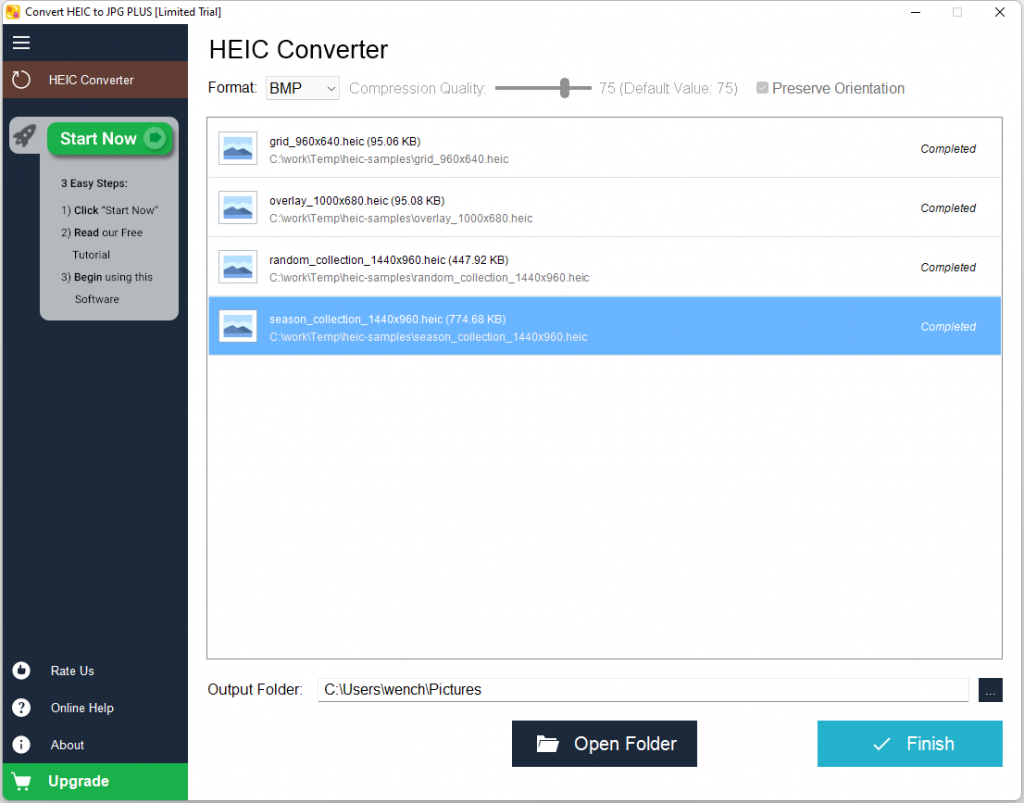
Click the button “Open Folder” to open the output folder, and you will find all the converted files there. Now you can open them by double clicking them to start your default image viewer for this format.
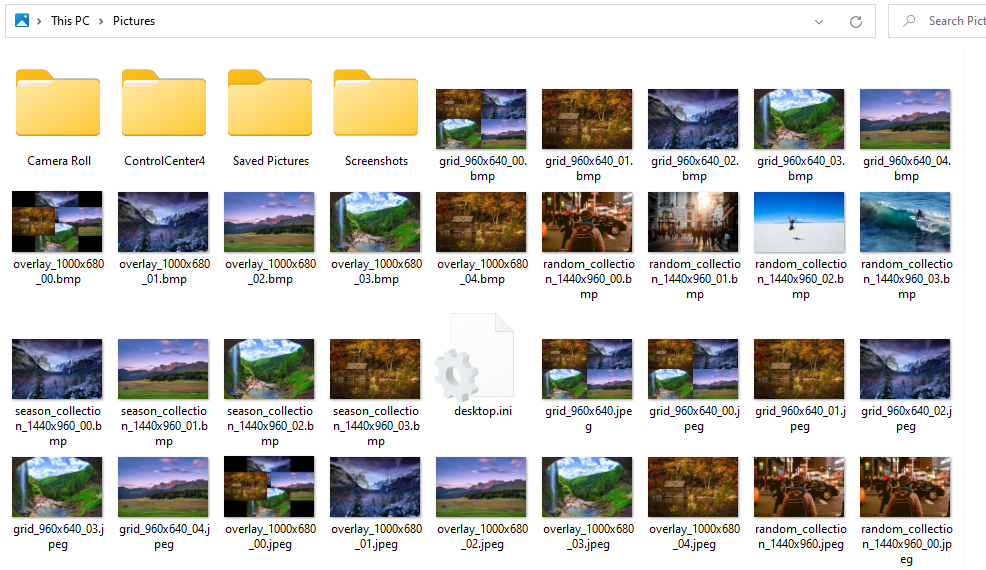
Note: because one HEIC file may contain multiple images, all these multiple converted image file names will be the original HEIC file name followed by “_” and a tow-digit number.
If you want to convert some other files, just click the button “Finish”, and the app will return to the starting UI and you can select new files now.