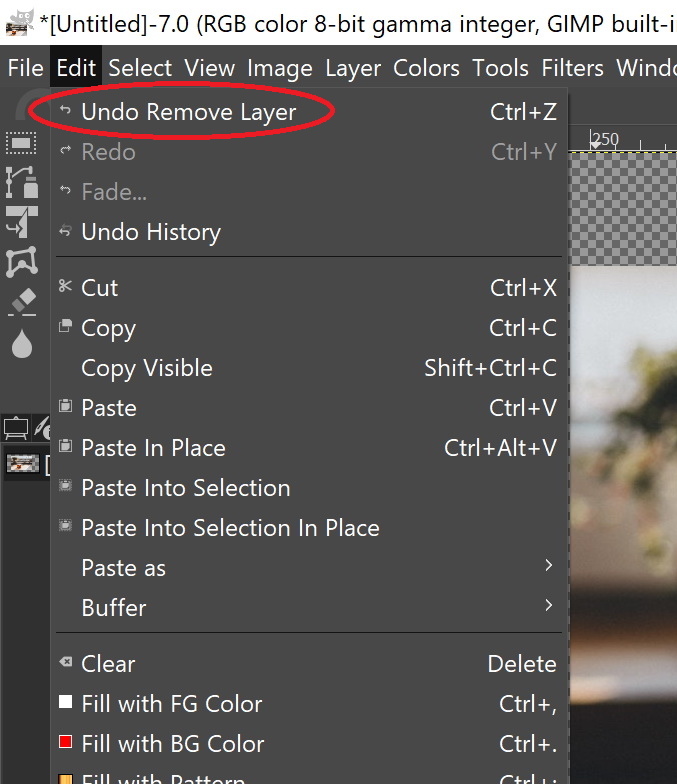8. How to change the stack positioning of a Layer?
Each time you add a new Layer to your image, the Layers are stacked on top of each other. To bring a Layer to the top or to front of the image, or to send the Layer to the bottom or to the back of the image, you can do so by adjusting the “stack” of Layers. To reposition the Layer, you will need to click on the Layer in order to select it/activate it. A light border will be displayed around the selected Layer.
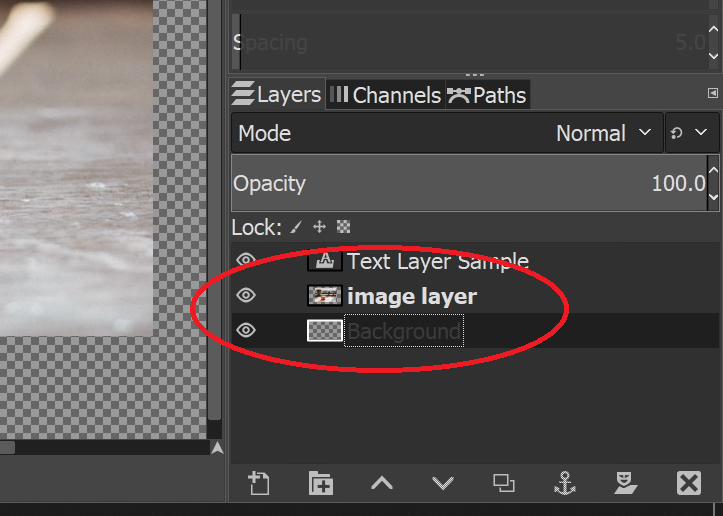
To access the “stack” option, click on “Layer” in the top menu bar and select “Stack” in the drop-down menu.
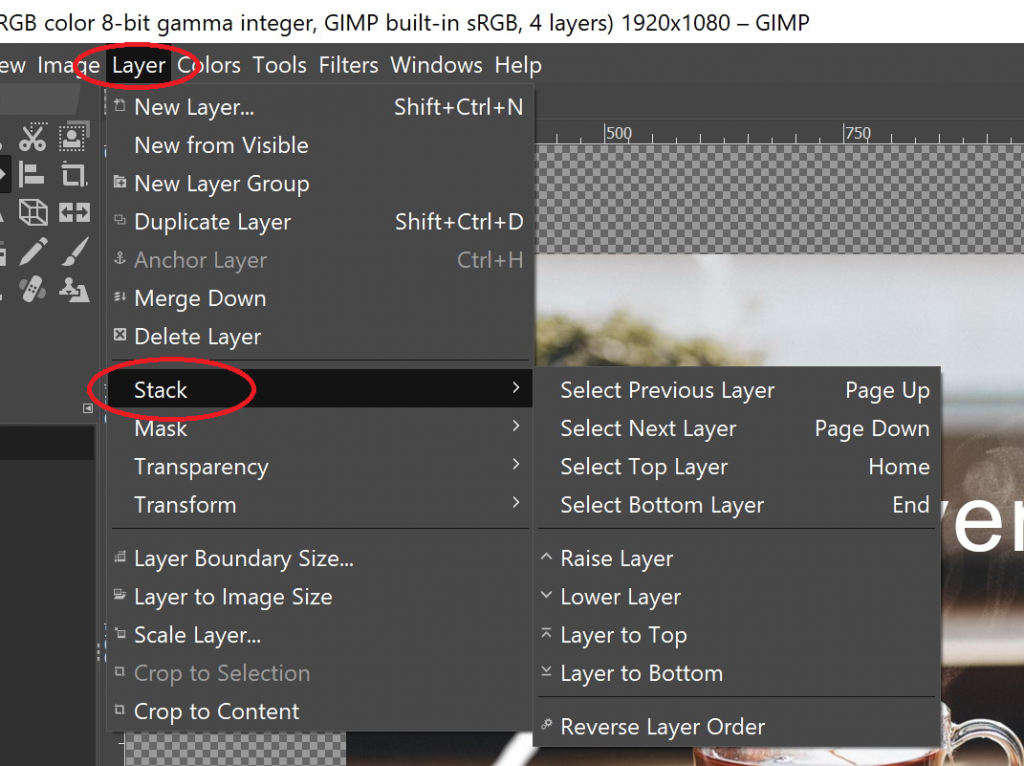
You now have the option to “Raise Layer”, “Lower Layer”, bring the “Layer to Top”, or send the “Layer to Bottom”.
9. How to remove a Layer?
If you would like to remove a Layer from your image, click on the applicable Layer in order to select it/activate it. A light border will be displayed around the selected Layer. Right-click your mouse button on the Layer that you wish to remove and select “Delete Layer” in the menu list.
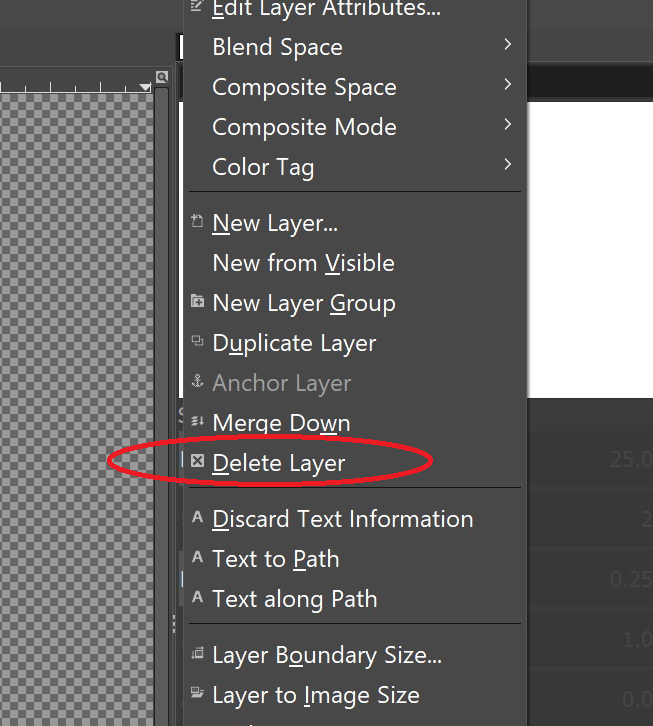
If you deleted the wrong Layer, there is no need to panic. Simply click on “Edit” in the top menu bar and select “Undo Remove Layer”.