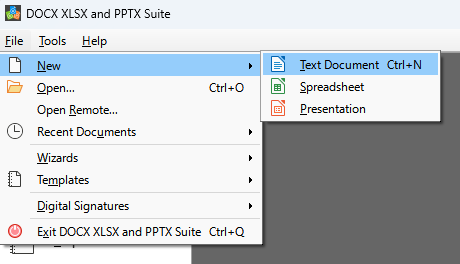Starting New Documents
You can start a new, blank document in DOCX XLSX and PPTX Suite in several ways. When DOCX XLSX and PPTX Suite is running but no document is open, the Start Center is shown. Click one of the icons to open a new document of that type, or click the Templates icon to start a new document using a template.
You can also start a new document in one of the following ways:
- Use File > New on the Menu bar and select the type of document from the context menu.
- Use the keyboard shortcut Ctrl+N to create a new document. The type of document created depends on which DOCX XLSX and PPTX Suite component is open and active. For example, if Calc is open and active, a new spreadsheet is created.
- Use File > Wizards on the Menu bar and select the type of document from the context menu.
- If a document is already open in DOCX XLSX and PPTX Suite, click the New icon on the Standard toolbar and a new document of the same type is created in a new window. For example, if Math is open and active, a new spreadsheet is created. The New icon changes depending on which component of DOCX XLSX and PPTX Suite is open.
- If a document is already open in DOCX XLSX and PPTX Suite, click on the small triangle to the right of the New icon on the Standard toolbar and select the type of document from the context menu that opens.