How to Merge PDF?
The Merger PDF tool in this app allows you to merge PDF files very efficiently.
Step 1, open this tool by clicking the menu “Merge PDF”, if it’s not open yet.
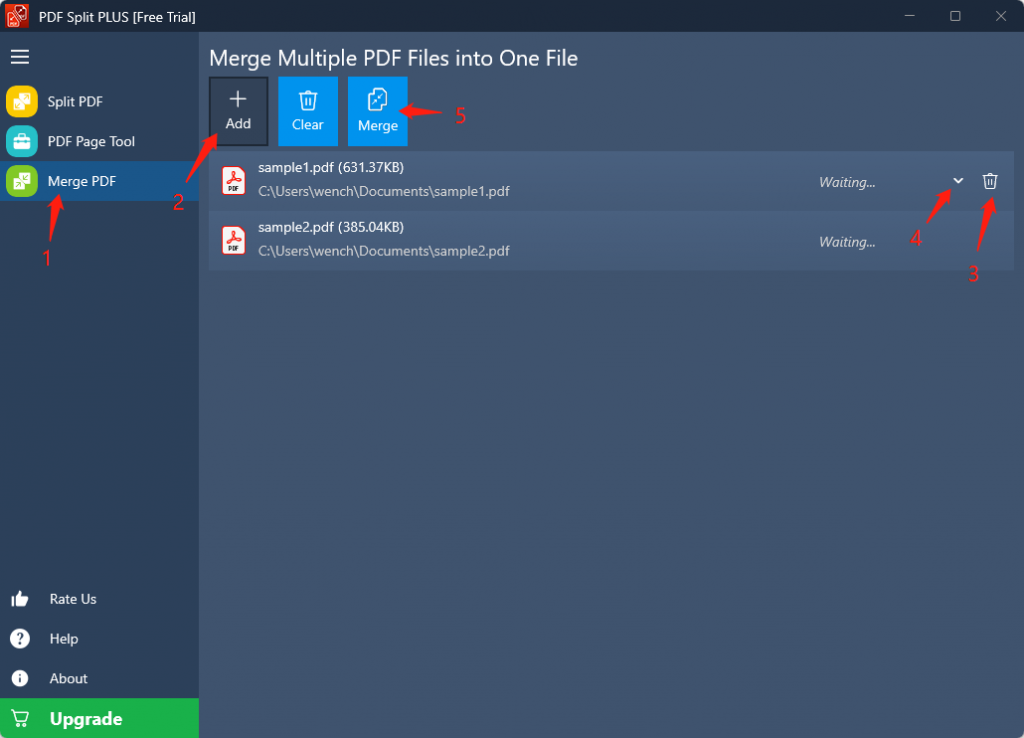
Step 2, click the button “Add”, then in the pop-up window, select multiple PDF files that you want to merge, and click the button “Open”. Now the selected files are added into the tool.
Step 3, (optional) if you need to remove one file from the list, select that file and click the button “Remove It” at the right end of the row.
Step 4, (optional) if you need to adjust the order of the files, select that file and click the button “Move Down” or “Move Up” at the right end of the row.
Step 5, click the button “Merge”, and the merging process will start. Once the merging is complete, the app will switch to the PDF Page Tool where you can review the merge file.
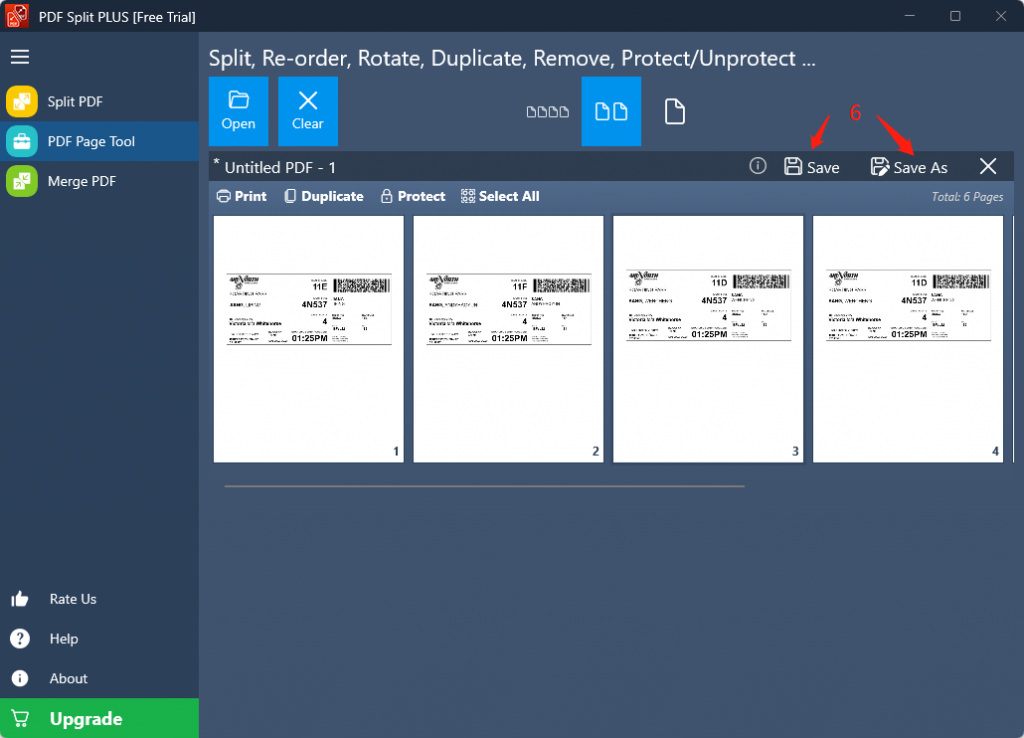
Step 6, click the button “Save” or “Save As” to save the merged PDF file.
Done.