Step 1 – Load Local Songs into the Library
In order to play songs in your computer, you need to load your songs into the Library of Read DJ.
Upon the first run of the app, a window pops up to ask you to pick your music folder. If you have a music folder, choose it; if not, you can pick any folder, even if there is no music files inside it. You are able to add and remove folders at any time later.
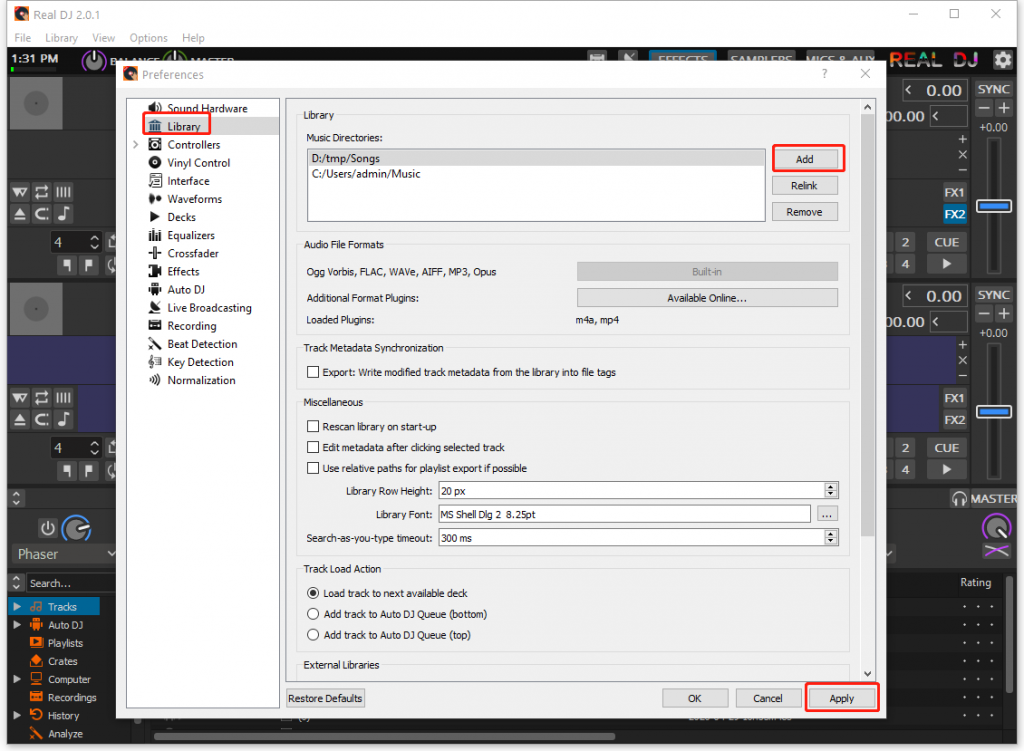
In order to edit the Library settings, click the menu “Options”, then click “Preferences” and select “Library”. You can add new music folders by clicking the “Add” button, and you can select an existing folder and click the “Remove” button to remove it.
The Library panel is located at the bottom of the main window. After successfully loading your songs, you should be able to see all of them listed under “Tracks”. If not, you may need to click the menu “Library” and select “Rescan Library”.