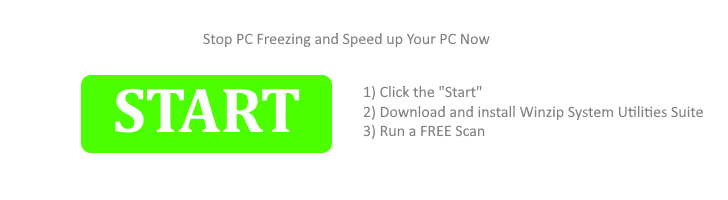Note: This old online tutorial is for Real Speed Test V2.X, which is no longer functioning. Please use the new Real Speed Test V3.X instead. The V3 online tutorial can be found here.
Based on Ookla speedtest technology, Real Speed Test is a free and simple app to measure your download speed, upload speed, network delay and consistency.
This tutorial is for Real Speed Test users so that they can know and make use of the app better.
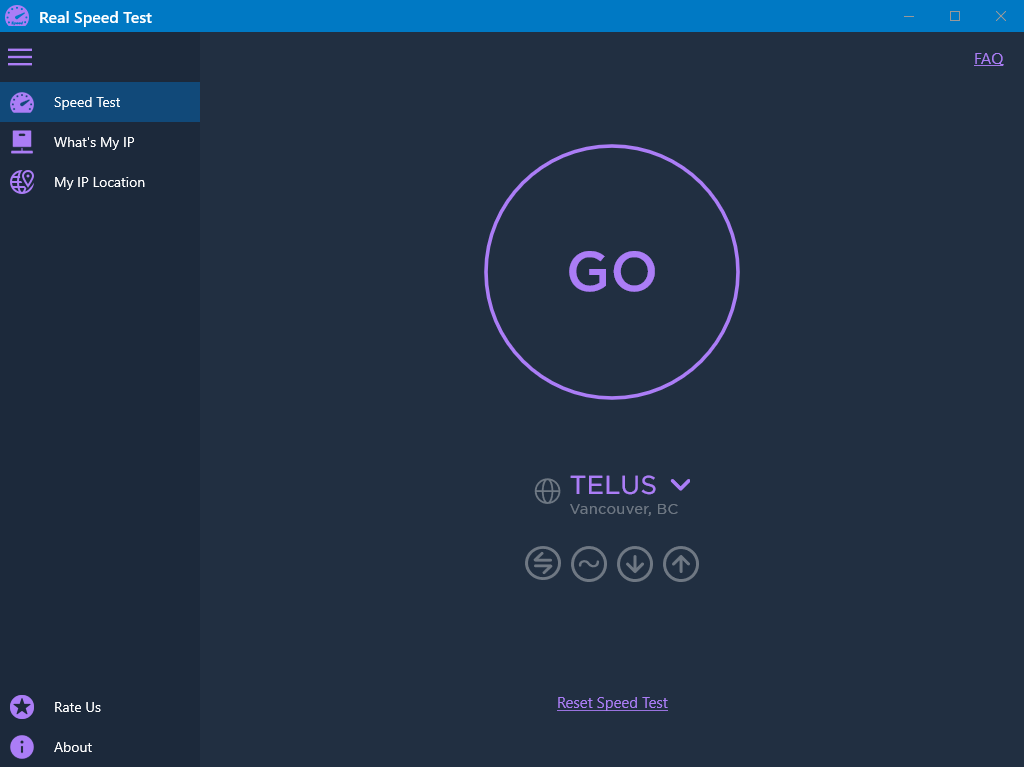
In this quick guide, we cover the following topics:
How does Real Speed Test measure your internet speed?
How to perform an internet speed test?
What to do if upload speed test doesn’t work?
How to change a server to test internet speed?
What is a good internet speed?
What to do if my internet speed is slow?
Why do I get different speeds every time I test?
What is my IP address?
How does Real Speed Test measure your internet speed?
This app measures Ping(Latency), Jitter, download speed and upload speed.
- Ping: also called latency, is the reaction time of your connection–how quickly your device gets a response after you’ve sent out a request. Ping is measured in milliseconds (ms).
- Jitter: is a measure of the variability in ping over time. High jitter can result in buffering and other interruptions. Jitter is measured in milliseconds (ms).
- Download speed: how quickly you pull data from a server on the internet to your device.
- Upload speed: How quickly you send data from your device to the internet.
Note: Real Speed Test is a product by XiaoyaLab. At XiaoyaLab, we focus on these areas: PC optimization and cleaning, video processing and converting, audio processing and converting, video editing, image process and converting, etc.