How to Open a File in Super File Viewer
There are three ways to open a file in Super File Viewer.
- Drag and drop files – drag any file to the app and drop it to the right top rectangle area.
- Click the button “Browse files“ – similar to the first method, you can pick any file using this method. The app will try to figure out the file’s format and use corresponding component to open it.
- Click the specific component buttons – if you know the file type, you can click the corresponding component button to open it. If you cannot find you file, please change the file type filter at the bottom right corner and select the correct one, as shown below.
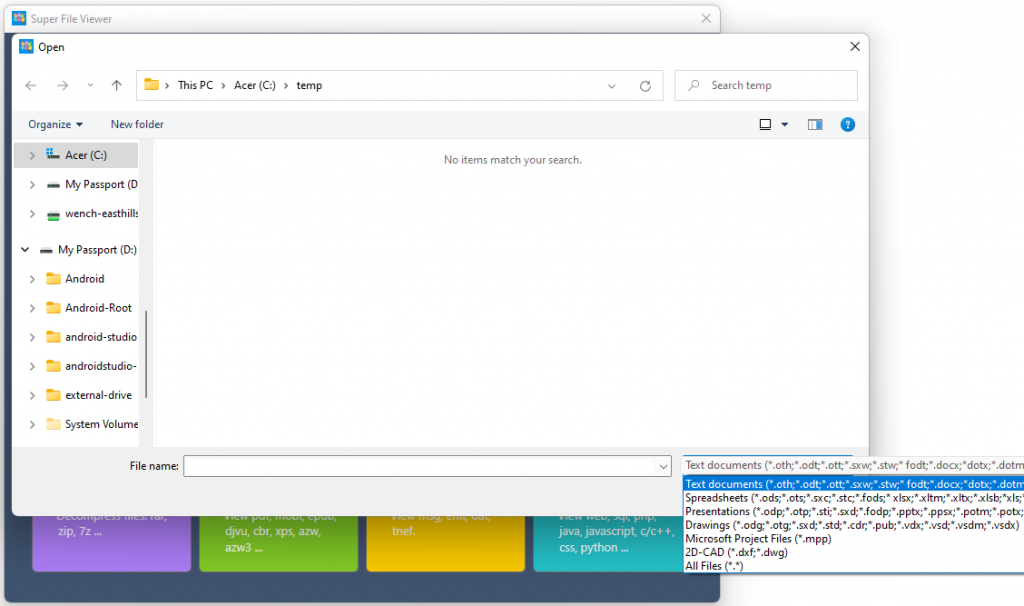
Main Features and Components
Super File Viewer contains the following components. Some of them are built in the main app while others are separate executables.
- Office Editor – edit, save, convert and print Office files
- Microsoft Project File Viewer – open and view .mpp files
- 2D CAD Viewer
- Image Viewer
- Video Player & Audio Player
- Archive Opener
- eBook Reader
- E-mail viewer
- Source Code Viewer
With all these components, Super File Viewer can:
- Open over 500 file formats
- Edit, save, convert and print Office files
- Extract files from compressed archives
- Play video and audio files
- Read popular eBook formats
- Open webpage files
- And a lot more