Create New Archives
When a folder (but not an archive file) is open in the file manager, the “Compress” button on the toolbar is to create new archives. If you select some sub-folders and/or files and then click “Add”, the sub-folders and/or files will be archived in the new archive file. If you don’t select anything and click “Add”, the whole current folder will be archived in the new archive file. By default, the new archive file name is the selected folder or file name. However, you can always change it in the prompt window by clicking the “…” button. If you would like your new archive file to be password-protected, check the checkbox “With password”. With the file name and the password option, click the “Archive” button, fill in the password if required, then the new archive file is created.
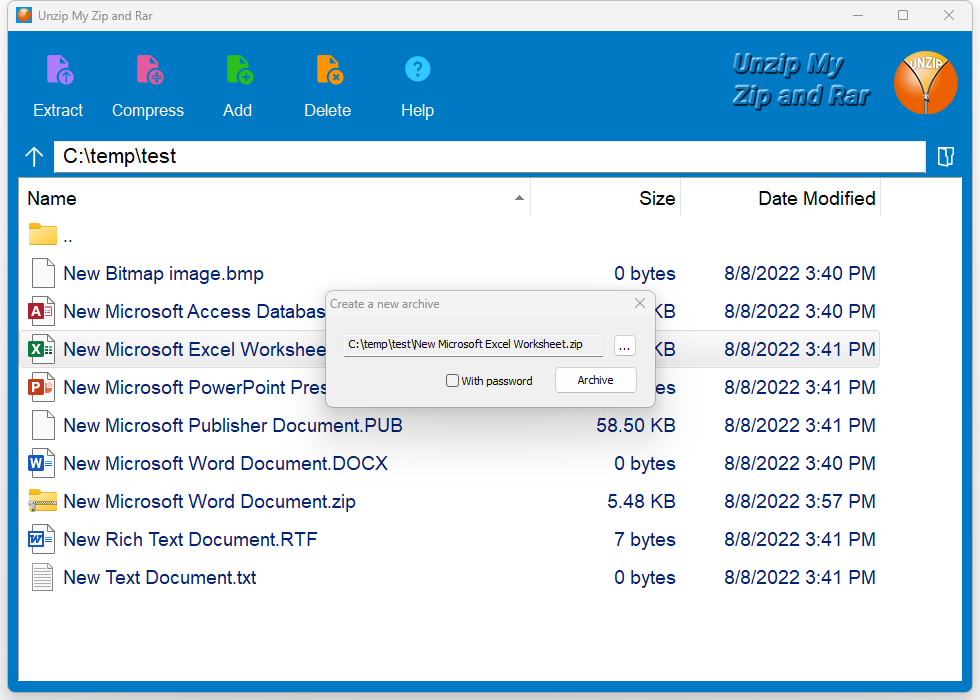
The newly created archive file is located in the current folder. Double click to open it, now you can add files, delete existing files and folders in it. All your modifications will be automatically saved.
Note: you can only create .Zip files using this app.