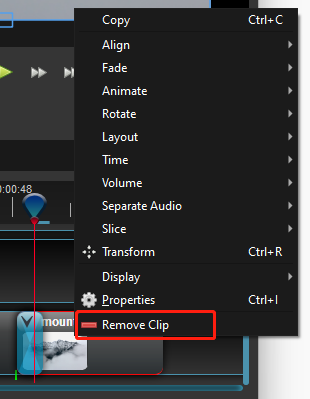Step 2 – Arrange Photos and Videos on Timeline
Now, drag each video or photo onto track 2 (please don’t use track 1 because in the next step we will use it to play the music) in the timeline (as seen below). The timeline represents your final video, so arrange your photos in whatever sequence you want them to appear in your video. If you overlap two clips, Video Editor Max will automatically create a smooth fade between them (called transition), displayed by blue rounded rectangles between the clips. Remember, you can rearrange the clips as many times as needed by simply dragging and dropping them.
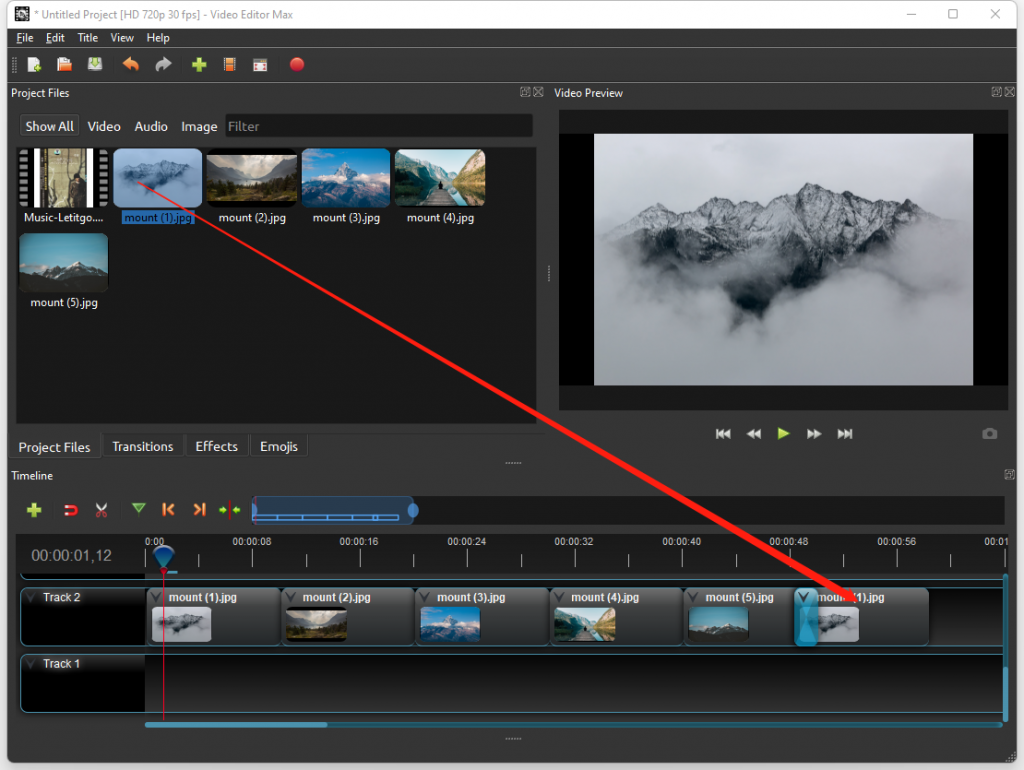
If you need to remove one clip from the timeline, simply click to select it and press the key “Del”. Or, right click the clip and select the menu “Remove Clip”.